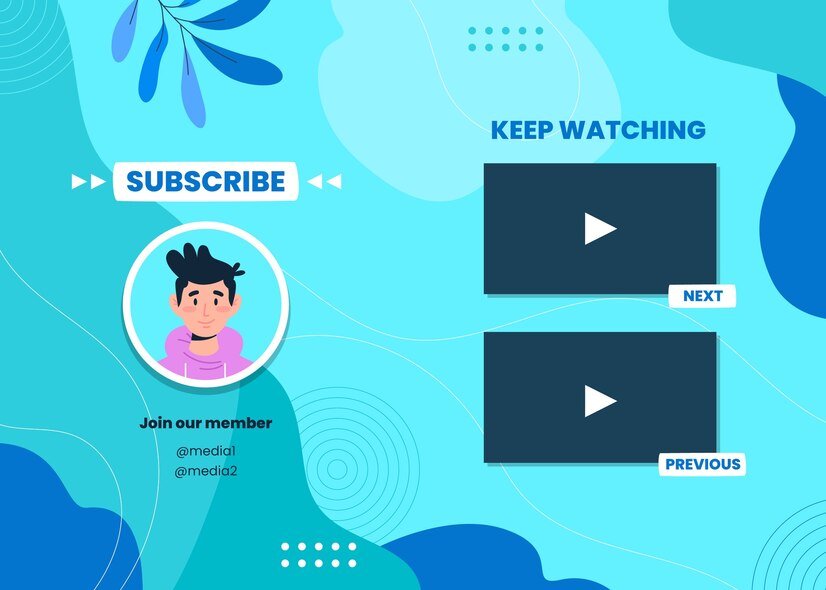Zoom is a widely used video conferencing platform, offering a variety of subscription plans for businesses and individuals. Whether you’re switching to another service, no longer need premium features, or managing costs, canceling your Zoom subscription is a straightforward process when you follow the correct steps. This comprehensive guide will walk you through each method for a seamless experience.
Understanding Zoom Subscriptions
Before diving into the cancellation process, it’s essential to understand some key aspects of Zoom subscriptions:
- Plans Offered: Zoom provides various plans, including Basic (free), Pro, Business, and Enterprise, with monthly or annual billing options.
- Auto-Renewal: Subscriptions renew automatically unless canceled before the renewal date.
- Access After Cancellation: Cancelling a subscription allows continued access to paid features until the end of the billing cycle.
- Refund Policy: Refunds are only available under specific conditions outlined in Zoom’s refund policy.
Reasons to Cancel a Zoom Subscription
There are several reasons users might choose to cancel their Zoom subscription:
- Switching Platforms: Exploring alternatives like Microsoft Teams or Google Meet.
- Budget Management: Reducing costs by opting for the free plan or other services.
- Limited Use: No longer needing premium features or video conferencing.
- Dissatisfaction: Issues with performance, features, or customer service.
Regardless of your reason, this guide ensures your cancellation is handled efficiently.
How to Cancel Your Zoom Subscription
Zoom offers multiple ways to cancel, depending on how you subscribed. Choose the method that applies to your account.
1. Canceling via the Zoom Website
If you purchased your subscription directly from Zoom, follow these steps:
- Log Into Your Zoom Account: Visit Zoom’s website and sign in using your credentials.
- Navigate to Account Management: Go to Account Management under the Admin section.
- Access Billing Settings: Click on Billing to view your active subscriptions.
- Select Cancel Subscription: Locate your current plan and click Cancel Subscription.
- Follow the Prompts: Confirm your decision by following the on-screen instructions.
- Check for Confirmation: Zoom will send you an email confirming the cancellation.
2. Canceling Through the Apple App Store (iOS)
For subscriptions managed via the Apple App Store:
- Open Settings on Your Device: Navigate to the Settings app on your iPhone or iPad.
- Access Subscriptions: Tap your Apple ID profile, then select Subscriptions.
- Find Zoom: Locate the Zoom subscription in the list.
- Tap Cancel Subscription: Follow the prompts to confirm the cancellation.
- Receive Confirmation: Apple will email you a confirmation of the cancellation.
3. Canceling Through Google Play (Android)
If you subscribed via Google Play:
- Open the Google Play Store App: On your Android device, access the Play Store.
- Go to Subscriptions: Tap your profile icon and navigate to Payments & Subscriptions > Subscriptions.
- Locate Zoom: Find your active Zoom subscription.
- Select Cancel Subscription: Confirm the cancellation by following the on-screen instructions.
- Email Confirmation: Google Play will notify you via email once the cancellation is complete.
4. Canceling Through a Third-Party Provider
If you purchased your Zoom subscription through a third-party reseller or provider:
- Contact the Provider: Reach out to the company or service managing your Zoom subscription.
- Provide Account Information: Share your Zoom account details for verification.
- Request Cancellation: Ask the provider to cancel your subscription on your behalf.
- Confirm Cancellation: Request written confirmation to ensure the subscription has been successfully canceled.
5. Timing Your Cancellation
Canceling at the right time prevents unnecessary charges:
- Cancel Before Renewal: Ensure you cancel at least 24 hours before the billing date to avoid automatic renewal.
- Utilize Remaining Access: Even after canceling, you can continue using Zoom’s premium features until the end of your current billing period.
Cancel Your Zoom Subscription with Unsubby
Managing subscription cancellations can sometimes be confusing or time-consuming, especially when dealing with different platforms. That’s where Unsubby comes in. Unsubby is a trusted subscription cancellation platform that simplifies the process to cancel Zoom subscriptions.
With Unsubby, you simply submit your cancellation request, and our team takes care of the rest. From contacting Zoom to confirming the cancellation, Unsubby ensures a smooth and stress-free experience, saving you time and effort.
Things to Consider Before Canceling
Before finalizing your Zoom subscription cancellation, keep these factors in mind:
- Billing Period: Cancelling does not end your access immediately; you retain premium features until the end of the billing cycle.
- Downgrade Options: If you no longer need premium features but still want basic access, consider downgrading to Zoom’s free plan.
- Refund Eligibility: Zoom only offers refunds under specific circumstances, such as technical errors or unfulfilled service.
- Account Data: Cancelling a subscription does not delete your Zoom account or data. You can reactivate your subscription later if needed.
Alternatives to Zoom
If you’re canceling Zoom but still need a video conferencing platform, consider these alternatives:
- Microsoft Teams: Ideal for businesses with Office 365 integration.
- Google Meet: A user-friendly, cost-effective solution for virtual meetings.
- Cisco Webex: Known for robust security features and scalability.
- Skype: A reliable option for personal and professional video calls.
Evaluate these platforms to determine the best fit for your needs.
Common Questions About Canceling Zoom Subscriptions
Can I Cancel Anytime?
Yes, Zoom subscriptions can be canceled at any time. However, ensure you cancel before the renewal date to avoid additional charges.
Will I Lose Access Immediately?
No, canceling your subscription only stops auto-renewal. You’ll retain access to premium features until the end of the billing period.
How Do I Confirm My Cancellation?
Zoom will send you an email confirmation once your cancellation request is processed. Keep this email for your records.
Can I Get a Refund?
Refunds are generally only provided for annual subscriptions canceled within 30 days or under specific circumstances outlined in Zoom’s refund policy.
What Happens to My Account?
Canceling your subscription does not delete your account. You can continue using Zoom’s free version or reactivate a paid plan anytime.
Tips for a Smooth Cancellation Process
- Start Early: Begin the cancellation process a few days before your renewal date to ensure timely processing.
- Keep Documentation: Save confirmation emails and receipts for your records.
- Monitor Statements: Check your bank or card statements to ensure no unexpected charges occur after cancellation.
Canceling your Zoom subscription doesn’t have to be complicated. With this guide and the help of Unsubby, you can confidently manage your subscription and explore other options if needed.